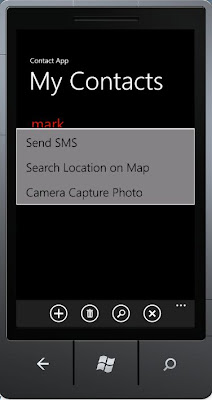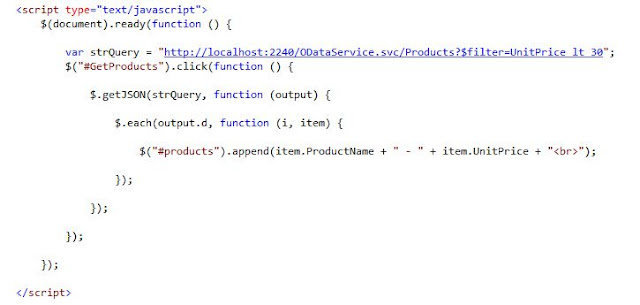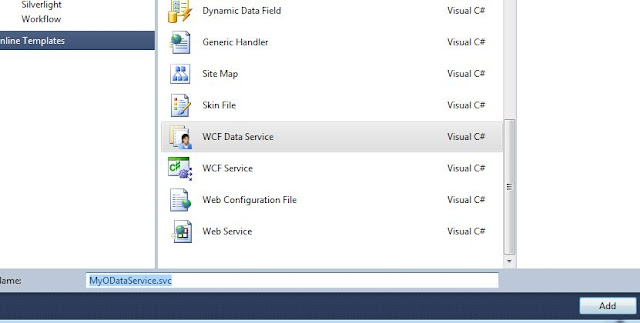In this article, we will build a simple windows phone application. We have seen in the earlier blog post on the installation of windows phone SDK. We will see how to create a simple application which will save the contacts on a windows phone. Let’s begin by choosing the Windows Phone Application project as shown below By default the “MainPage.xaml” file is created, we will modify the application title and page title as in the StackPanel as shown below < StackPanel x : Name ="TitlePanel" Grid.Row ="0" Margin ="12,17,0,28"> < TextBlock x : Name ="ApplicationTitle" Text ="Contact App" Style ="{ StaticResource PhoneTextNormalStyle }"/> < TextBlock x : Name ="PageTitle" Text ="My Contacts" Margin ="9,-7,0,0" Style ="{ StaticResource PhoneTextTitle1Style }"/> StackPanel > We will add the application icons add, delete ...