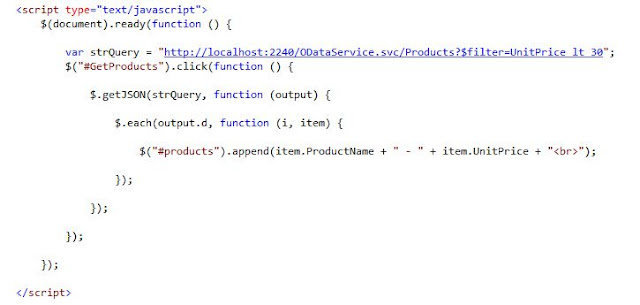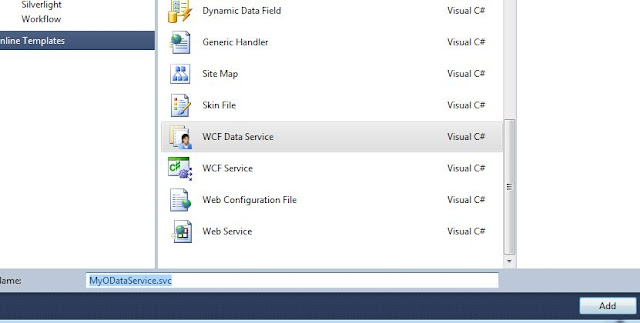Isolated Storage Explorer for Windows Phone 7

In the previous blog post we had used the Isolated Storage for storing the data. We wondered how we can see the file or interact with the same. For this we have a tool called “Windows Phone 7 Isolated Storage Explorer”, this is a codeplex project. We can download the same from http://wp7explorer.codeplex.com/ . The features are mentioned in the website. In this article we will focus on how we can get this working along with the windows phone 7 applications. Firstly, in the windows phone application we have to reference the “IsolatedStorageExplorer.dll”. This is available in your “< dir > \Program Files\WP7 Isolated Storage Explorer\Library”. Then we have to add the below code in the App.xaml file as mentioned below Now we will launch the application and also open the explorer. It will look like as shown below In the above screenshot, we can see the “Contact.txt” the file that was created for our “ContactApp”. We can view the contents of the ...